Techies always say Xiaomi has Powerful hardware but with Poor UI. Most of the Developers still use Custom ROMs in their Xiaomi phones. But, If you are a Regular user, What can you do? Google and Xiaomi have a solution to this problem. Xiaomi Mi A2 is an Android One Based mobile. Xiaomi made hardware and software that will be maintained by Google for some guaranteed years. As per the Guarantee Xiaomi Mi A2 Received Android 10 Upgrade. This is Second Major Upgrade for this device. So, this will probably the Last Major upgrade. But, Mi A2 Will receive regular patch updates for another year. If you are a Regular user, You can update your mobile using Software update option in settings. When you can’t update, you can use the Sideload method. I also included the Fastboot way, Which is useful for Custom ROM users. When you have Custom TWRP Recovery, you can use TWRP based Method.

There are a lot of features like Dark Mode; Enhanced Privacy security is in this Android 10 update.
Table of Contents
Pre-Requirement Steps
You should perform these steps before starting the process.
Run a backup
Always and always, you must run a comprehensive backup of all files, documents, and data on the Android device. While the action may be done by a professional, if there be any mistakes, all data on the Mobile will be lost.
So, to be on the safe side, do run a backup first before continuing.
Charge the device fully
A lot of people will say you should charge the device up to 50% battery percentage or more. We recommend a full charge mobile so that there won’t be any stories.
Download ADB drivers, and ROM
- Yeah, it is essential. You must download and install the ADB drivers on the PC, which you’ll be using for this action.
- Download the ADB drivers. Install it on your PC.
- Download ROM from Below Links. Copy this file to ADB Folder.
- Xiaomi Mi A2 Android 10 Stock ROM (Sideload and TWRP Method)
- Mi A2 Android 10 Stock ROM (Fastboot Method)
Flash Firmware Android 10 in Xiaomi Mi A2 devices
Official OTA Method
If you want to update a security patch to the current month. Don’t go for the manual method. Try this Automatic method. You should always consider some things before making OTA Update.
The process is straightforward and simple;

Go to your device setting menu and scroll down to the bottom
Tap on “Software Update”
You may have to refresh the page to start the OTA upgrade process.
Manual Method
Using ADB Sideload method (Stock Recovery)
This method requires PC support; You can also use this method to use Stock ROM If you are using Custom ROMs.
- Copy your downloaded firmware to PC and rename it to firmware.zip. Copy those files to the folder where you installed ADB and Fastboot.
- Switch off your device. Then, enter into the Stock Recovery mode. To do this- Press and hold down the Volume Up + Power buttons at the same time for some time.

Press the Volume Up button to continue when you see the warning message.
Now, connect the Xiaomi Mi A2 mobile to the computer via USB cable.
- In Your Mobile stock recovery, select “Apply Update from ADB.”
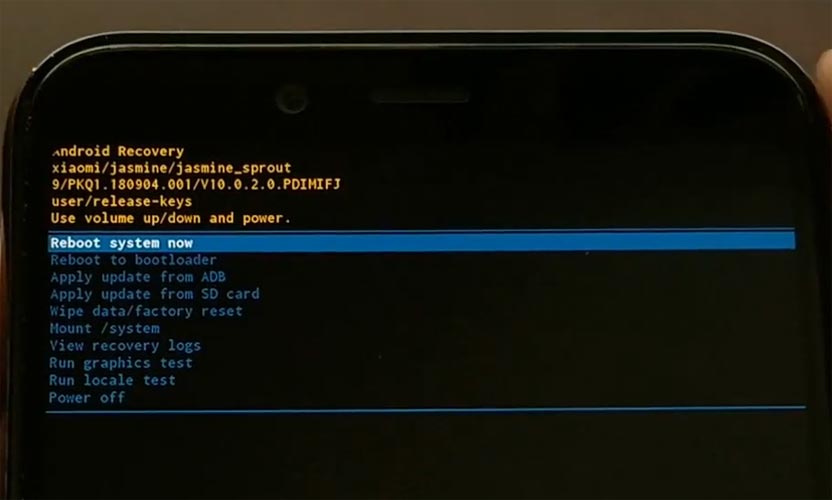
Launch the fastboot on your computer. Open a Command prompt on your PC and type below command.
- adb devices
- It should display the connected devices. If you didn’t get the Mobile, restart the command prompt and Disconnect and Connect your mobile. If you are detected, type below commands.
- adb sideload firmware.zip
- The command will install all the files. When the process complete, It will reboot your mobile.
Using the Fastboot method
This method requires PC support; You can also use this method to use Stock ROM If you are using Custom ROMs.
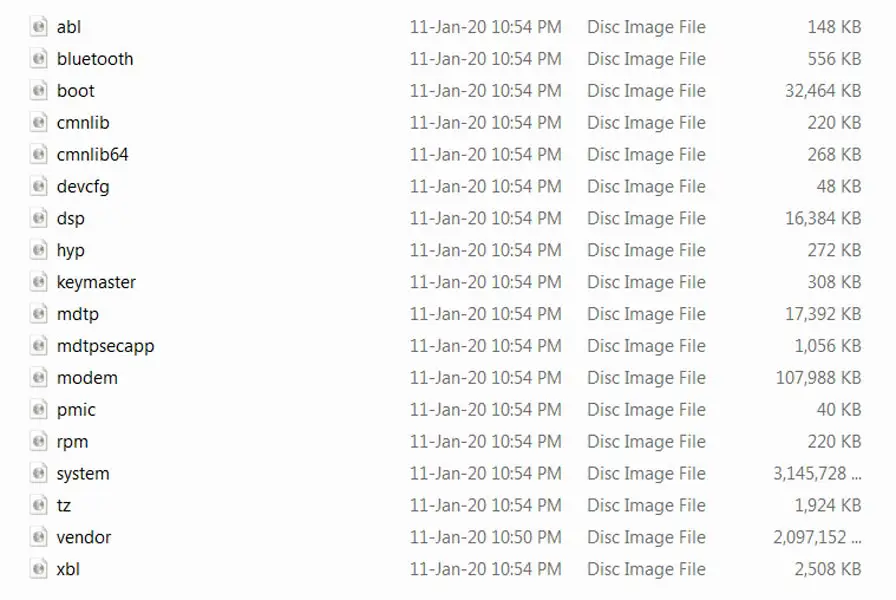
- Copy your downloaded firmware to PC and Extract all the files from the .zip. Copy those files to the folder where you installed ADB and Fastboot.
- Switch off your device. Then, enter into Fastboot mode. To do this- Press and hold down the Volume Down + Power buttons at the same time for some time.
Press the Volume Up button to continue when you see the warning message.
Now, connect the Xiaomi Mi A2 mobile to the computer via USB cable.
Launch the fastboot on your computer. Open a Command prompt on your PC and type below command.
- fastboot devices
- It should display the connected devices. If you didn’t get the mobile ID, restart the command prompt and Disconnect and Connect your Xiaomi Mi A2. If you are detected, type below commands.

- For your comfortable use, I added all the commands in the text Document so that you can easily paste in your Command Prompt. Download Xiaomi Mi A2 firmware flash commands.txt.
- You don’t have to type every command. Copy all the commands and paste in the command prompt. It will execute the commands one by one.
- Wait for the process to complete. After the process complete, It will boot into your flashed OS.
TWRP Recovery Method
This method is for those who are using Custom Recovery. Full TWRP Backup on External storage is necessary. You will lose All Data.
- Download firmware from the above link, Magisk.Zip, and Copy it in your External mobile storage (OTG Cable). Don’t copy it in your Internal Storage. We are going to Wipe the entire mobile Internal memory.
- Switch off your device. Then, enter into TWRP Recovery mode. To do this, press and hold down the Volume Up+ Power buttons at the same time for some time.
- Select Wipe->Advance Wipe->Select System, Dalvik Cache Data. (Will Wipe all Data Including user Data)

- Return to Home of TWRP select Install.
- Select firmware.zip.
- After the Installation, Install Magisk.zip.
- Reboot Your Mobile.
Check Firmware
Since you have just flashed new firmware to your Xiaomi Mi A2 device, you may want to check if the firmware is correctly installed or not. Follow the step below to check your device firmware version.
You can check the firmware details >>> settings >>> about >>> version.
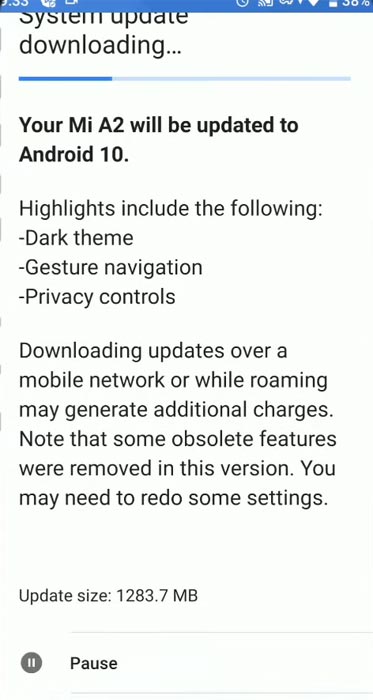
Xiaomi Mi A2 Android 10 Features
There are plenty of features added in the 10 version, compare with the Pie version. Here I mentioned some important features.
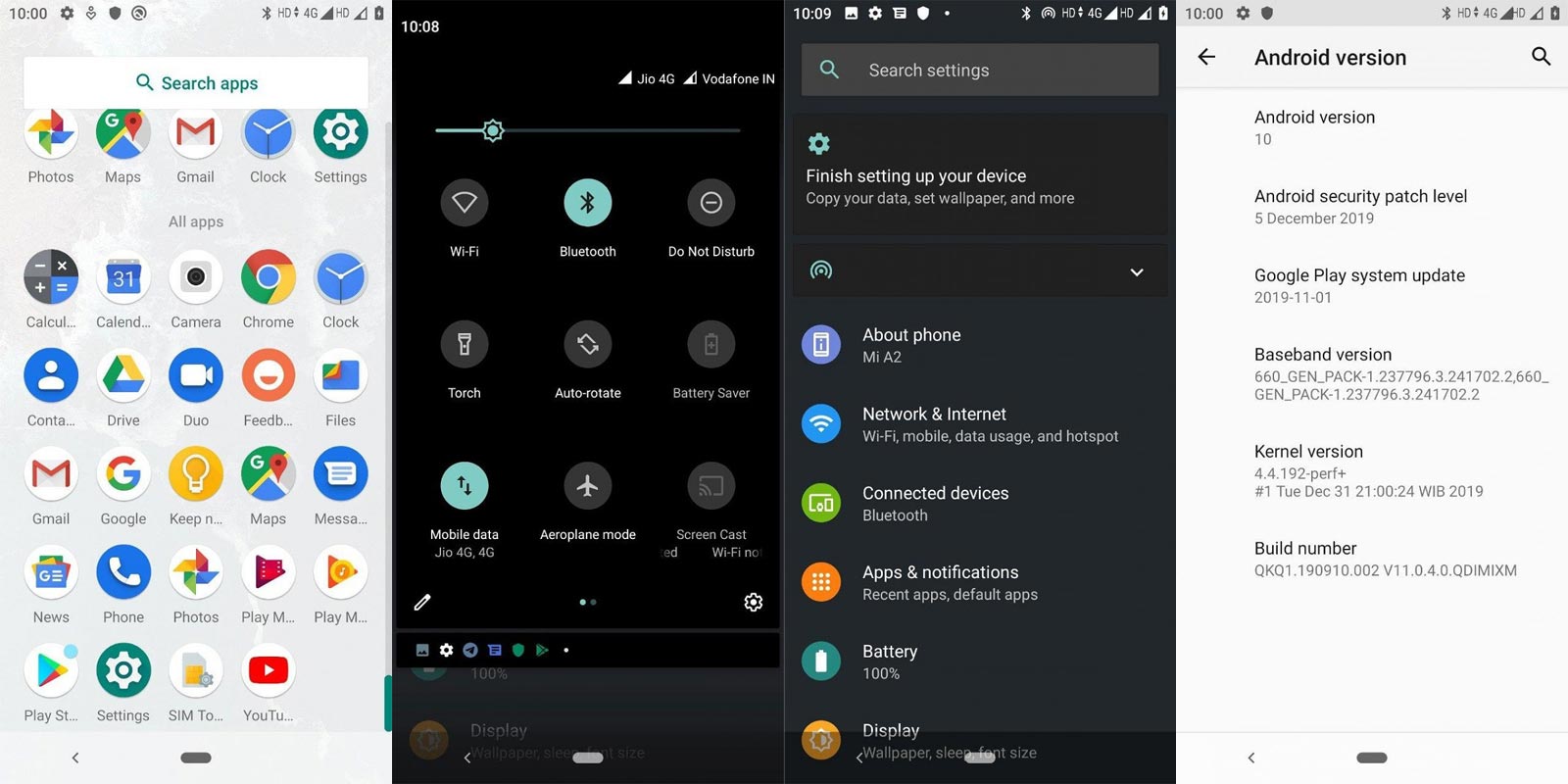
Live Caption
You know this already, If you turn on Subtitles in the Youtube, It will auto-generate the captions. The Same functionality can be work on all over your device videos. It Doesn’t require Wi-Fi/ Data. This feature not yet available. But, It will be rolling out soon.

The language limit depends on Google Data.
Smart Reply

It is already available in the Pie version. But it is limited. Now you can explore more actions when you get the messages. You can Open Links, Open Apps based on the messages.
Sound Amplifier
We always do this using Third-party apps. Now we can adjust the Volume and Tune, Equalize using the in-built feature. You can do a lot of things like Reduce noise, Enhance the Tune like that.
Enhanced Gesture Navigation

The True Gesture Navigation has finally arrived. It may not be best compare with OnePlus devices, But It is way better than the Pie 9.0 version. If you swipe From Left to Right, It goes forward. Right to Left goes Backward. Home button work as usual. You can access recently used apps By Swiping Quarter Screen to the Top. Simple Navigation to avoid confusion.
Dark Mode
It is not like Night Mode. It didn’t add a filter in the Display. If you have OLED Display, It will surely save your battery power from 5-30% based on your usage.
Privacy

Google always added enhanced Privacy features in every Android version. In the 10th version, You can handle your Privacy lot better. It will always tell you when your installed apps access your location in the Background. So, that you can manage whether you need that permission on Always or During the app usage.
Direct System Updates
Unlike regular OTA updates from your Manufacturers, the frequent patch updates will be handled by Google After you updated to Android 10 version. The Update will utilize the Google Play App. If you have Custom Skin OS from your Manufacturer, Google will not change the UI. They will handle only Patch updates. The direct Security patch update is one of the most critical steps taken from their side. It will help all the users who are tired of their Manufacturer Late updates.
Focus Mode

It can be an additional function of Digital Wellbeing. Now you can Pause some apps to avoid the Notifications For a short time or a Long time. Some mobiles are made based on this scenario. To avoid distractions and get focused on what you are doing. Think you are Studying, and Single Whatsapp message can redirect you. With the help of this feature, you can use only Study apps during your Study time.
Family Link
It is like Parental Control. You can control the App Timings within your Added Google Accounts.
Other improvements and changes
- HEIF Image, Monochrome Camera Support.
- New Set of Emoji.
- Enhanced Adaptive Battery Improvements compare with the Pie version.
- Contaminant Detection- If any moistures are in your USB Ports, your mobile will alert you.
Wrap Up
If you are in Stock firmware, Use the Internal Memory method. It is comfortable and safe; You can update like a Regular OTA Update. But if you were already using Custom OS or Rooted devices, You can try RSD Lite Method or Fastboot. Don’t download any third-party apps; sometimes, it may trigger the updates process. There are a lot of new Gestures available in this Update, try them also. In my opinion, Xiaomi Mi A2 near Stock Android is better to compare with some other Custom Skin OS. So try to use this OS instead of a Custom OS. But the decision is your choice…:)

Selva Kumar is an Android Devices Enthusiast, Who Can Talk and Write About Anything If You Give a Hint About the respective devices. He is a Computer Science Graduate and Certified Android Developer, Making His Career towards this Technology. He is always eager to try new Android devices — not only Software level but Hardware-level Also. Beyond this, He is a Good Swimmer, Guitarist.



Leave a Reply