Samsung Galaxy Xcover series are used in enterprise-level where you have to deal with the harsh environment. That’s why even if they have Mid-range specs, they are IP certified. After One UI Update Samsung rolled out this UI to all devices as much as possible. Samsung Galaxy XCover 4s also received Pie 9.0 based One UI Upgrade. Samsung tried its best to Optimize this OS. Due to Samsung’s latest security measures, The root process needs some new and different Approaches. So, If you are a regular user, I advise you to stay with the official version. After Rooting, you will not get the official updates from Samsung. Also, This method is not based on TWRP. So, You can’t Install Custom ROMs. Unless you have a specific reason for Rooting, don’t do this. When you are a Developer or Regular Root apps user, You know what you are going to do. Follow the steps below to achieve root on your mobile.

Table of Contents
Why should you Root Samsung Galaxy XCover 4s?
You should have a strong reason for rooting. Samsung Already released One UI 9.0 Pie and is already optimized. You have More than Enough 3 GB RAM to use daily apps without Lag for years. Yes, I Know, RAM maybe looks like not enough because of the Samsung Heavily customized OS. But, Trust me, One UI is far better than other Custom Skin OS. You can use this device without lag for years until Samsung mess with some Bloatware. But beyond, this not go reasons, you are addicted to some root apps, or you are a frequent user of some Custom OS, you can proceed further. But if you want to root because everybody is doing, I advise you, don’t root If you didn’t have any experience. For regular users, It can become a Nightmare.
How to Root Samsung Galaxy XCover 4s Pie 9.0 (SM-G398F, SM-G398FN)
First of all, thanks to Diamonds8 – XDA developer for the Root method and topjohnwu – this genius is a one who discovered and maintaining Magisk. Samsung Galaxy XCover 4s International variants come with a flexible bootloader. This means that the smartphone can be easily rooted. Also, the device can accept to install TWRP recovery or any other custom recovery file/app alike. Don’t try with Snapdragon US Variants like Verizon devices. They come with a locked Bootloader.
But In the below method, we are going to Root this device by using Magisk. You can install Official TWRP using the official App when it is released. TWRP recovery is a custom recovery file that must be installed on your devices because you can root them successfully. In this article, we explained the easiest method to follow and install Magisk on Samsung Galaxy XCover 4s. However, the tool required for rooting this device is the Magisk App.
You can flash TWRP once it is available. With the help of TWRP Recovery, you can quickly flash the Custom ROMs into your Samsung XCover 4s. Before sharing the tutorial, you may want to know that, with the Magisk present on your device, you can easily install any root apps. Does it seem complicated? Relax, everything will be explained succinctly in bullets.
Things to check out for;
Check your device model number.
- Install Latest Magisk Manager.
Make sure your device battery is charged above 50%
Backup your current files and data- Full Data Loss Process (save them on external storage).
- You cannot use Samsung Pay, Secured folder, and some official apps from Samsung.
- You can’t update your firmware, to get new firmware you have to follow the below steps with the latest firmware.
- Read the full tutorial before the process.
Pre-Requirement Steps
Preparing Patched Boot Image file
Download and install the Samsung USB driver to your computer system.
Also, download the ODIN software. Select the above Oreo version in the ODIN list. Install ODIN on your PC.
- Download Samsung Galaxy XCover 4s Firmware and save it on your PC. Your Current OS version and Downloaded Version AP and CSC should be the Same.
- You can use Phone Info to know your firmware version.
- Download 7Zip-ZS, LZ4, and Install both on your PC. Extract the files in downloaded firmware using 7Zip-ZS. You will get four files. Click on the AP File and Extract again. You will get some files along with the boot.img.lz4. Copy the boot.img.lz4 to LZ4 Installed folder. Convert lz4 file to .img file. After the convert, Copy boot — img file to your mobile.
- Download Magisk Manager (Download Latest version) or Magisk canary and Install it on your mobile. Open Installed Magisk and Select Install in Magisk; it will ask For zip file and Patch Boot Image File. Select the Boot Image file.

Navigate to your copied Boot Image File and patch the file.

- Wait for the process to complete, In the end, you will get magisk patched .tar file. The .tar file will be in the same folder where you have the Stock firmware file.
- Copy magisk_patched.tar file to your PC.
- If you are on SM-G398F (Enterprise model), I already patched the file. You can use this XCover4S_ROOT_AP_9.0.tar file.
Flash Patched Boot Image using ODIN
- Due to Samsung’s new security restrictions, we can’t flash TWRP with Stock Boot on your mobile. So, we have to flash a patched boot using ODIN.
- Unlock your screen lock. There should be no fingerprint, PIN Lock, Wipe. Set No lock in the settings.
- Switch off your Mobile. Enter into Download mode->Volume Down+ Volume Up Buttons and Connect Your Mobile To PC via USB Cable, After Samsung Logo Appear, Release all keys.
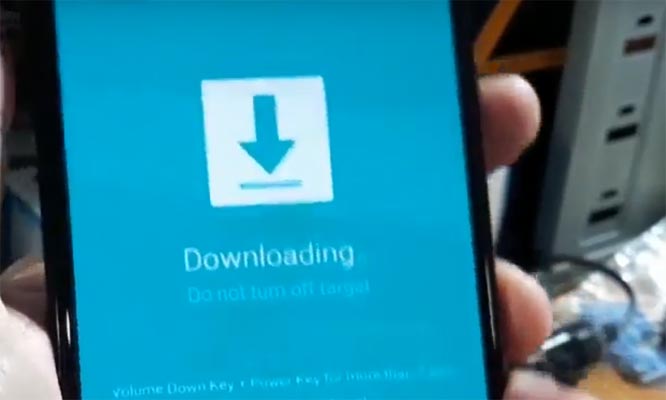
- After entering into Download Mode, it will say Warning, Press Volume Up button to continue.
- Launch Odin Application.

- It Will Show the message added.
- If you did not get this message Repeat the above steps.

- After Getting Added Message Select, AP/PDA Button, then Browse for the patched Magisk .tar file select it. Along with this file, you should select and flash the other three non-patched firmware files. Un-Tick the Auto-Reboot.

- Press Start wait for the tasks to complete. After the process complete, Press Volume Down+ Power button to exit Download mode. When the screen goes off, Immediately Press Volume Up+ Home + Power buttons to boot into Recovery mode.

- After entering into Stock recovery mode, Go to Wipe Data/Factory Reset and Select Yes to wipe data. It will erase your saved data in your device. Don’t Boot into OS, Read below Boot stages before booting.
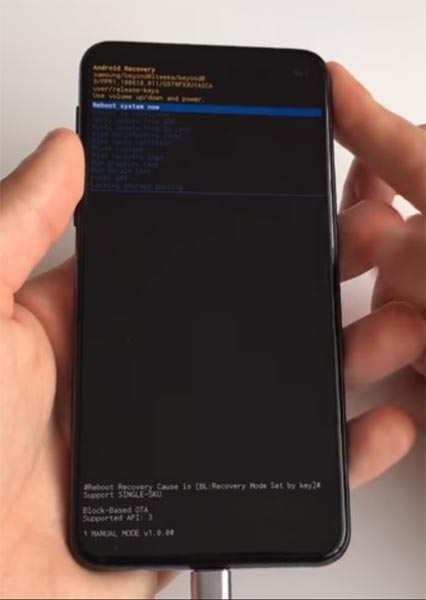
Boot into Rooted OS
- Press and Hold Volume Up + Power buttons, release all the keys once the Bootloader warning appears. You have to set up your device like a new device. You can select the root status using the Root Checker.
- Stock Recovery Boot – Press and Hold Volume Up + Power buttons, release keys while you hold the Volume Up key.
- You will see Magisk Manager in your App drawer. If you can’t find the app, you can install Magisk Manager on your mobile.
What More?
In my opinion, you don’t need rooting for your Samsung Galaxy XCover 4s. If you thought you could Improve Performance By root; With the Exynos 7885 Octa-Core processor and 3 GB RAM, your device can perform well. If you don’t know how much RAM you need, You will never use this much RAM. You should not Boot into Normal OS Booting, by pressing the power button, after firmware flash. It will boot you to a Non-Rooted environment. If you accidentally urged and boot frequently, Don’t panic, after setup everything, switch off your device and boot into Rooted OS using above mentioned keys. If you root your device, because of the battery drain issues, you can optimize your battery without root. Beyond this, if your purpose is to Disable Bloatware apps, you can do that without using this method. When you have any suggestions or doubts, comment below.

Selva Kumar is an Android Devices Enthusiast, Who Can Talk and Write About Anything If You Give a Hint About the respective devices. He is a Computer Science Graduate and Certified Android Developer, Making His Career towards this Technology. He is always eager to try new Android devices — not only Software level but Hardware-level Also. Beyond this, He is a Good Swimmer, Guitarist.



Leave a Reply