The main problem with Android Mobiles is they will degrade over the years even if you work with the same apps and usage. When buying a new mobile if it can handle ten apps without lag, In a year, the performance will reduce. It can happen because of a lot of reasons. The problem becomes big when the mobile frequently Hang, Freeze, and No Response on your screen. Below we are going to guide you on how you can deal with Freeze No Response screen issues on your Samsung Galaxy A50. We start from the simple steps. When the methods don’t work for you, You can go one by one. You don’t have to Reset your mobile unless it is necessary. With enough specs and One UI, Samsung Galaxy A50 can handle apps better. So, the few troubleshoot can make your mobile healthy.

In Android Mobiles, Freeze and Hang is a common problem When you are using Custom Skin OS. But, Stock Android devices face fewer challenges like this. That’s why most of the users prefer Stock Android Custom ROMs. When you meet the frozen Android Mobile, you can access only Physical keys. So, Below I am going to explain a few methods that can fix the hang and Un-Responsive screens of your Android Mobile.
Table of Contents
How to Troubleshoot Permanent Freeze No Response screen in Samsung Galaxy A50 (SM-A505F/FM/FN, SM-A505G, SM-A505N, SM-A505U, SM-A505W)?
When we can’t remove the battery, our options are limited. But, We can try our best to fix your mobile. At the end of the article, I will also give some tips on avoiding the lag issues on your Android Mobile. So, that you can prevent problems before happen.
1. Restart Your Mobile
![]()
Restart method may look like simple and not related tech troubleshoot. But remember, a restart can resolve most of the electronic devices’ software issues. It will work most of the time. Long press your power button for 10 seconds, It will trigger the power of your mobile, and your mobile will shut down in a few seconds.
2. Unfreeze Samsung Galaxy A50 by Boot into Safe Mode
By booting into Safe mode, we can find whether the freeze happens because of the recent app’s installation. Most of the apps are disabled in this mode. You can enable the apps one by one, and you can find the app which makes issues and un-install it. Safe mode Option may not be available in some manufacturer mobiles. But your Samsung Galaxy A50 has this option. When you face the frozen display, and you can’t swipe the menu, Press Volume Down+ Power Button, for 10-15 seconds. When your mobile can’t boot into Safe mode by using those key combinations, you can put Type-C Cable with a PC connection.
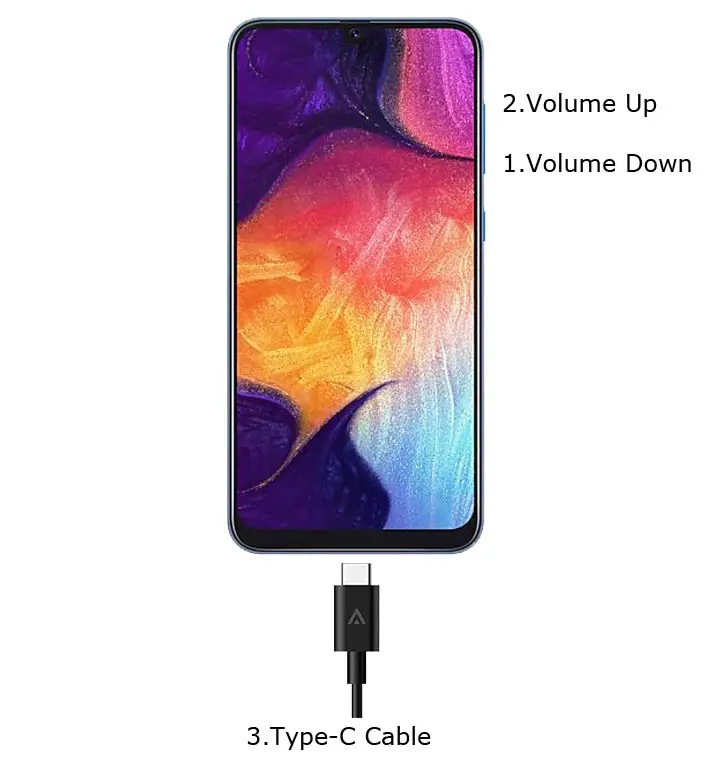
It will boot your mobile into Boot Maintenance Mode. You will get a lot of options on the menu. Use Volume keys to navigate and Power button to confirm the choice. If your mobile freezes only a few times, you can select the Normal Boot. But, If you are continually facing issues, it is better to reset your mobile. But, Before making Factory reset, take complete backup.
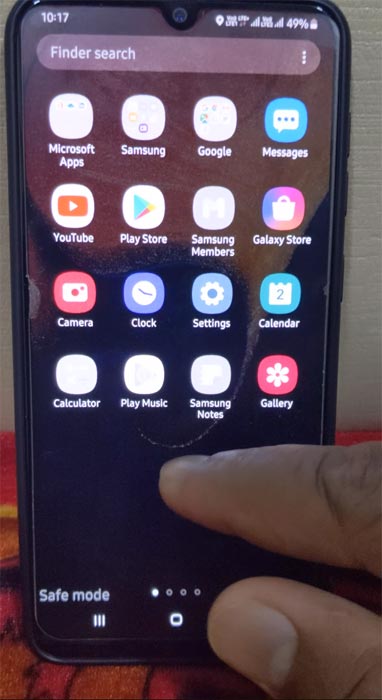
3. Fix Samsung Galaxy A50 No response screen by booting into Recovery Mode
This method will not affect your User data. It will only soft reset your mobile. You have to Press Volume Up+ Power Button on your mobile for 7-10 Seconds. After that, it will boot you into the recovery mode, or it will directly soft reset your mobile. The response may vary depending on the mobile manufacturers. If you received a Recovery mode menu, use Volume keys to navigate and Power button to confirm the selection.
3.1 Stock Recovery method
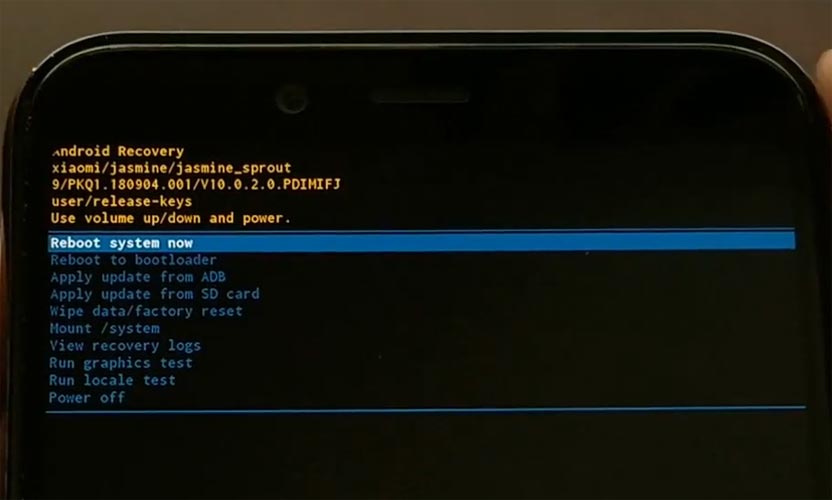
If you didn’t use Rooted mobiles, most of the time, you have Stock Recovery, which is provided by your official mobile manufacturer. If you have a stock recovery, you have the direct option as “Reboot System Now.” Navigate to this option and confirm it using the power key button.
3.2 TWRP Recovery method
When you use Rooted mobiles, you either use Stock Recovery or TWRP custom recovery. If you have Stock Recovery, you can use the above process. When you installed TWRP on your mobile, follow the steps below.

- The Keycombinations will boot your mobile into TWRP Recovery mode.
- On the Home screen, you can find the option as “Boot.” Select the item; you will receive further options as System, Power Off, Recovery, and Bootloader. Select “System.” Your mobile will boot into Normal OS.
4. Using ADB Commands to Reboot your Samsung Galaxy A50 from Unresponsive Stage
This process may work 50-60%. If you use Old Mid-range mobiles, the chances are less. But, We have Samsung Galaxy A50 so, it will work. The OS still can handle background commands. Thus, the ADB commands may work.
Steps
- Download the ADB drivers. Install it on your PC.
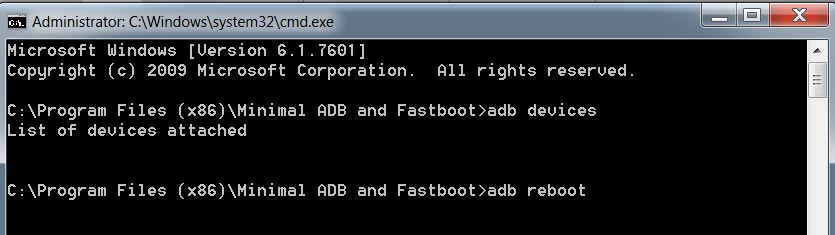
Launch the fastboot on your computer. Open a Command prompt on your PC and type below command.
- adb devices
- It should display the connected devices. If you didn’t get the mobile, restart the command prompt and Disconnect and Connect your mobile. If you are detected, type below commands.
- adb reboot
- The command will reboot your mobile.
5. Drain the Battery Completely
Battery Drain method will work in Samsung Galaxy A50. It is a simple way compare with all other was. But, When you have more than 90%, It can take a day or two to drain the battery. So, I suggest this method in the last. When you can’t succeed in the above techniques, You can try this process. After the complete drain of battery, Charge your mobile. And you can see your device will boot into standard OS after you turn on using the power button.
How to Prevent frequent Freeze and Lag Issues in Samsung Galaxy A50?
Prevention is better before dealing with the issues. None of the Android mobiles will freeze suddenly. Before the sudden freeze, Your mobile always gives a lot of warning signs. It feels lag when using the apps. It will not respond when we are using it. If you find these signs, you should follow the below methods to speed up your mobile.
1. Restart your Samsung Galaxy A50 in Certain period
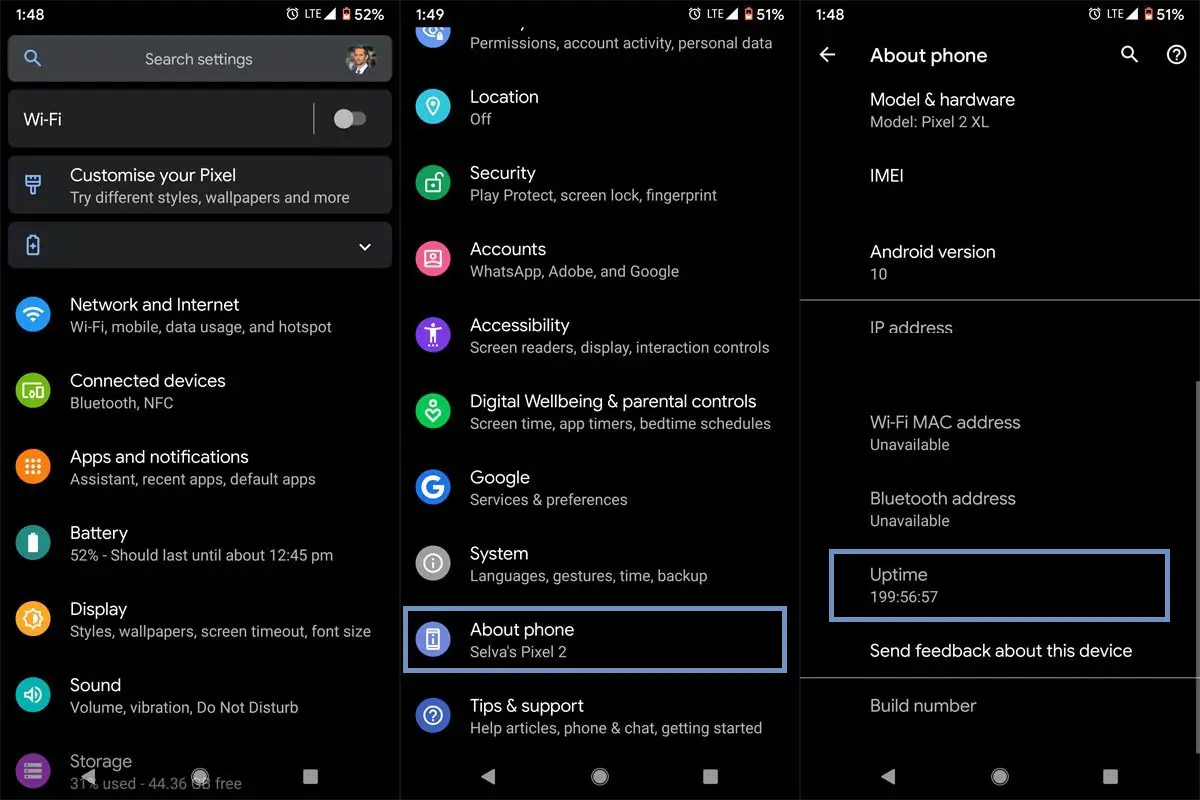
Your mobile is a Small PC. You don’t need to restart your mobile frequently. But, If you do once in a week, you can notice the performance difference. You can find your Mobile Last restart/power off in your mobile About section. Go to Settings>About>Uptime. If you notice above 240 Hours, it means your mobile stays on for 10 Days. Maybe it is time for a restart.
2. Check the Internal Storage
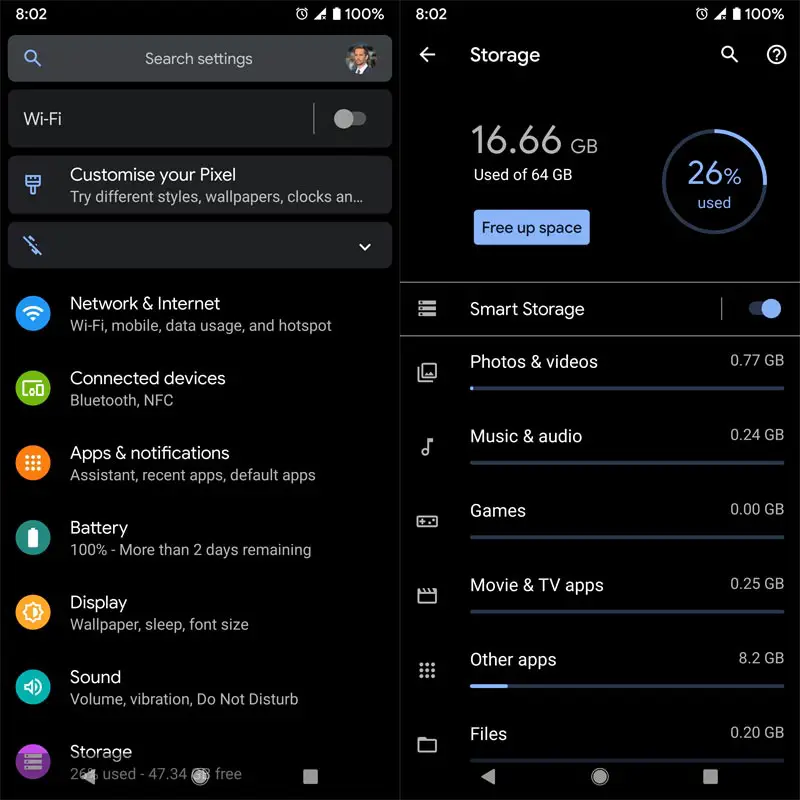
When your mobile phone memory becomes full, It will affect mobile performance. You can check your Samsung Galaxy A50 mobile phone storage in Settings>Storage. If you find your cellular memory is 90% complete. It is time to free up some applications. Whatsapp Media files always take a lot of storage in your phone memory. You can move those files in the File manager. After the move, you can still view those files in Gallery. Don’t move Backup files.
3. RAM Usage Monitoring
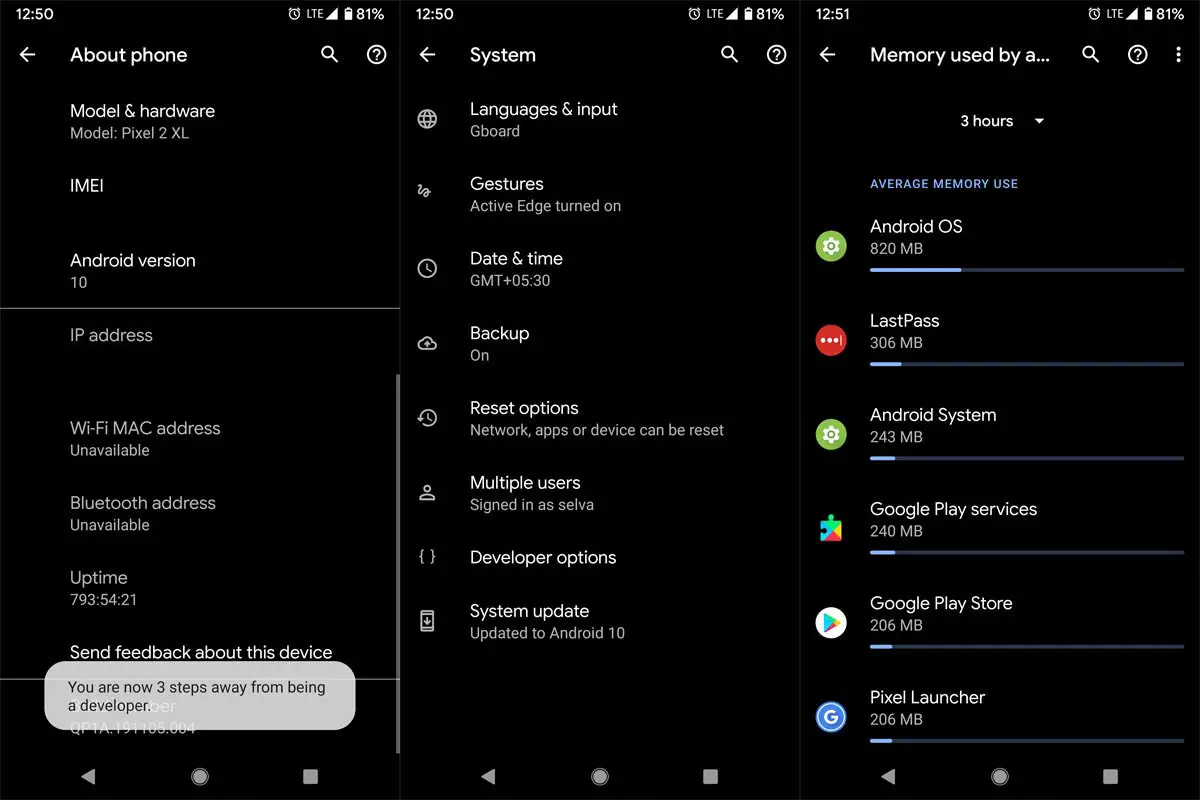
The amount of RAM is significant in terms of performance. After the processors. It is like using an efficient driver in a Good car. The wrong driver in a Good car and Good driver in a Bad car, Both don’t give good results. You don’t need a high amount of RAM on your mobile. But, it should handle all the applications flawlessly. If you have low RAM Mobiles, you can use other less RAM consuming apps. You can also Force Stop unwanted system apps. But, you should know what you are going to disable. If you disable the essential apps, it may affect the Android OS working.
4. Regular Software Updates
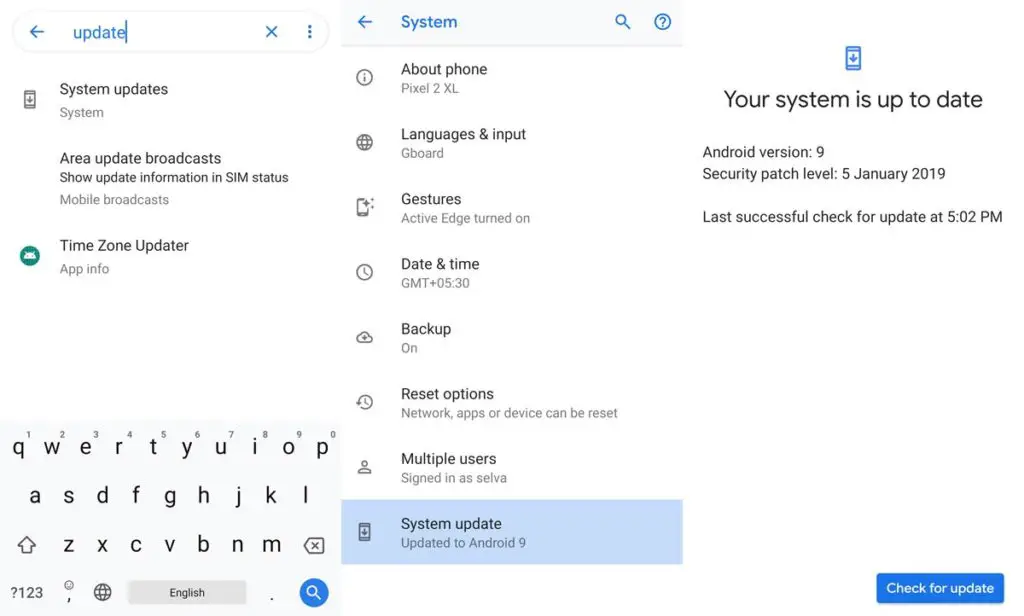
Mobile Manufacturers are rolling out the updates to fix a lot of issues. It makes a lot of effort from their side. If you didn’t utilize the update, they would stop rolling out the updates regularly. So, it is our responsibility to install the updates. Most of the time, your mobile will remind you of these things. Some mobiles download the OTA in the background and ask us permission to install the updates. After Android 10, Google rolling out important security patch updates via Playstore. So, the process becomes comfortable. The updates not only have new features, but they also have fixed issues. So, update your mobile frequently.
You may need to check out if there is a newer software update available for your device. To check out for this, follow the steps below. The bug causing your Samsung Galaxy A50 device freeze mostly fix in a newer software version; thus, upgrading to the most recent version of your device. It is a wise idea to take the complete backup before update your mobile.
Go to your mobile device settings
Scroll down to the About Section and click on the “Software update” option
Tap the “Download and install” option
Wait for the searching to complete to see if there are any new updates available
If there’s an updated version, click on the download option to update your device software
However, if there is no more original version, kindly try other solutions below.
5. Reset Your Mobile

If you follow all the methods and still face issues, you can Reset your Samsung Galaxy A50. Take complete backup on your mobile. You can do a soft reset or hard reset. To Rest your mobile, Go to settings> System>Reset Options> Reset app preferences/ Factory Reset.
- Soft Reset/App Preference Reset– This option will remove all the custom settings we made and return to the default settings. It will not delete user data.
- Hard Reset/Factory Reset– It will remove all user data. Your mobile OS will become new, like when you purchased. You have to set up everything from the beginning.
You can also use your mobile recovery to do the reset process when you can’t boot into your Mobile OS.
5.1 Stock Recovery method

- Switch off your device. Then, enter into the Stock Recovery mode. To do this- Press and hold down the Volume Up + Power buttons at the same time for some time. It will boot your mobile into Recovery mode.
- If you didn’t use Rooted mobiles, most of the time, you have Stock Recovery, which is provided by your official mobile manufacturer. If you have a stock recovery, you have the direct option as “Wipe Data/Factory Reset.” Navigate to this option and confirm it using the power key button. Remember, It will delete your entire mobile data. So, backup first before the process.
5.2 TWRP Recovery method
When you use Rooted mobiles, you either use Stock Recovery or TWRP custom recovery. If you have Stock Recovery, you can use the above process. When you installed TWRP on your mobile, follow the steps below.

- The Keycombinations will boot your mobile into TWRP Recovery mode.
- On the Home screen, you can find the option as “Wipe.” Select the wipe option; you will receive further details. Select “Dalvik, Data, and Internal Storage.” Don’t select the System. It will wipe your OS. After selecting other choices, swipe to erase the data. When the process completes, return to home and boot into OS.
6. Diagnose apps using Safe Mode
Safe mode allows us to disable third-party apps. When you didn’t face any issues in Safe Mode means, the problem for freezing is non-system apps. So, you have to find which app to remove. Start with the last installed app. You can boot your mobile into Safe Mode by Press power button and Volume Down button. The combination may vary depending on the manufacturer. Even in safe mode, if you face the problem, you have to try with other methods.
7. Disable unwanted apps using ADB in Samsung Galaxy A50
If you use Stock Android phones, most of the time, you can disable/remove the bloatware apps. But, If you are in Custom Skin OS, the chances of disabling the Bloatware apps are less. But, We can Disable the Apps like Knox without root. The methods may vary depending on the manufacturer. You have to find the particular Bloatware apps and disable them. I will give the overall idea about ADB steps and commands. But, the list of packages may vary depending on the manufacturers.
- Download the ADB drivers. Install it on your PC.

- Enable USB Debugging Mode and OEM Unlock; you’ll find these options at Settings >>> Developer options. If you didn’t see the developer options on your settings menu, then go to about >>> build number. Click on the “Build Number” row for about ten times regularly to activate “Developer Option” on your device.

- Connect your mobile with PC and unlock your mobile (Screen Lock).

- Open a command prompt as Administrator and type below command to check the ADB status.
- adb devices
- The above command will display some code for device detection. If you didn’t receive any response, Check with the USB Cable. If you get a response, move to the below commands.

- You can disable the apps based on their adb package name. You can find these package names using the below command.
- adb shell pm list packages
- Based on the title, you can exclude unwanted apps. After that, use the am force-stop, and pm disables commands with the Application package name.
- You can enter the commands one by one, Or All commands and Hit Enter.
- am force-stop package name(e.g: com.sprint.w.installer)
pm disable-user package name
8. Root your Mobile
I won’t recommend this way to all users. If you are a Developer or you didn’t like Samsung Custom Skin OS, you can try this process. Root methods vary depending on the mobiles. You can refer to our Root Samsung Galaxy A50 regarding this method. After root, you can disable/remove the bloatware apps. It will work better than the ADB Method.
9. Flash and Use Custom ROMs
![]()
If you are a regular user, you can use the ADB method or Root method. Custom ROMs are great. But, You should know whether you need this or not. If you are already using Stock Android and have limited hardware specs, you won’t expect much improvement. But, When you have Custom skin OS, and with reasonable specs, you can experience much growth. Always use official Custom ROMs. Un-Official versions may have bugs. Refer- Best Pie Custom ROMs.
10. Upgrade your mobile
Yes. When we do all the possible ways, but if you still face the issues, it is time to upgrade your mobile. Because based on your usage, the mobile specs can’t give you what you want. Samsung Galaxy A50 mobiles can survive for a few years. But it did not have Flagship level specs and power. If you have Massive audience Flagship mobiles like Nexus and Pixel phones, you will get the updates from Developers from the Custom ROM. You don’t have to buy $1000 flagship phones. Stock Android phones and 5G phones are available from $300. Purchase the latest version so that you can use that mobile with proper support for 3 Years.
Wrap Up
Digital devices always degraded in performance on regular usage. But, If we maintain them correctly, we can increase the lifetime of your Samsung Galaxy A50 with better performance. I covered a lot of methods to unfree your Android Mobile for a different set of users. You should find which methods fit you best. Beyond these methods, Don’t install any third-party apps other than Play Store. You should always stay updated with your installed apps also. If you properly work with the Mobile Software updates and Apps updates, you can maintain the same performance.
You don’t have to invest hours in doing this. All process is automatic; You can setup Auto-Updates in Play Store and Software updates. The Device update will not happen when you are using it. You can schedule the installation when you are not using your mobile. I hope I covered most of the possible ways. When you have further ideas and methods, you can comment below.

Selva Kumar is an Android Devices Enthusiast, Who Can Talk and Write About Anything If You Give a Hint About the respective devices. He is a Computer Science Graduate and Certified Android Developer, Making His Career towards this Technology. He is always eager to try new Android devices — not only Software level but Hardware-level Also. Beyond this, He is a Good Swimmer, Guitarist.



Leave a Reply